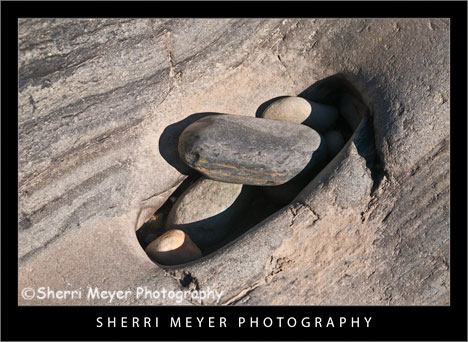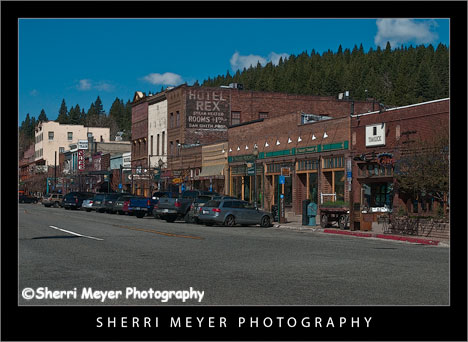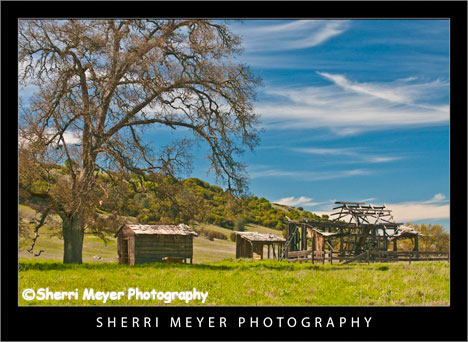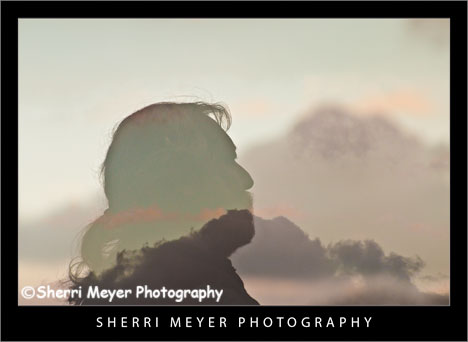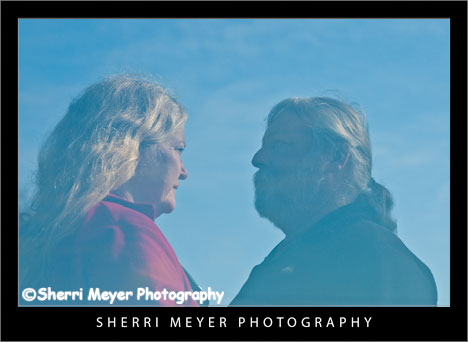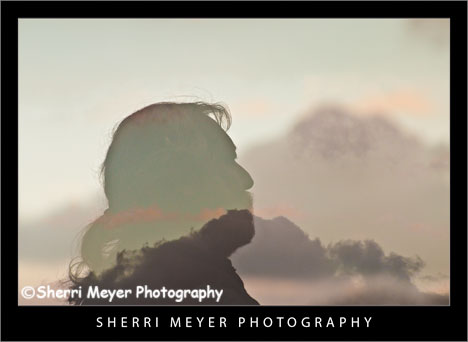
Photo #1 - Double exposure of a man in silhouette and a cloudy sky at sunset.
After writing my post “D300 Double Exposure” a couple of weeks ago, I’ve had several D300 owners contact me wanting to know how to make them. I decided since there was so much interest in this subject, I should write an article on “How to make multiple exposures with a Nikon D300.”
Making multiple exposures with the Nikon D300 is really quite simple. But, if you are like me, it’s a lot easier to be shown or guided by someone, than it is reading the camera manual.
Choosing a subject
First, choose a subject you want to practice on. Don’t be too particular about the subject at first. Just practice and have fun. You will learn what works and what doesn’t. Also, there really isn’t really a right or wrong way to do it. If it pleases you in the end, that’s all that really matters.
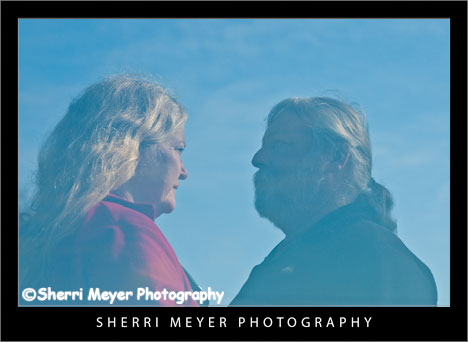
Photo #2 - Double exposure of a couple.
I have found that people make great subjects for multiple exposures. There are a lot of different ways you can shoot multiple exposures of people.

Photo #3 - Double exposure of a Daffodil Plant. In the 1st photo, I focused on the first flower. Then, the wind came up and I took the 2nd photo.
Flowers also work really well and have unlimited possibilities. You are really only limited by your imagination.

Photo #4 - Triple exposure of a Narcissus Plant.
Setting your Nikon D300 for multiple exposures
- On the back of your camera, press the menu button at the upper left.
- Select the shooting menu. Press right arrow on the multi selector button, to access the shooting menu.
- Press the down arrow, until multiple exposure is highlighted.
- Press right arrow and highlight number of shots. I recommend starting with 2 (the default), which gives you a double exposure.
- Press the right arrow again and the number of shots will be highlighted. To change the number of shots, press the up or down button until the number you want is selected. Then, press the OK button.
- Highlight auto gain and press the right arrow. Highlight either ON or OFF and press OK. Normally, you will want to leave the auto gain set to ON. This will automatically adjust the gain for multiple exposures. However, if your subject has a dark background, or you want to adjust the exposure manually, then set the auto gain to OFF.
- Highlight done and press OK.
You are now ready to take your first shot. After taking your first shot, look in the monitor to see what you got. Then, frame and take your next shot. Note: After the first exposure is taken, if no operations are performed for 30 seconds, the camera will end the multiple exposure mode.
Now, when you want to take another photo with the same amount of exposures, all you have to do is to return to the shooting menu, press the right arrow 2 times and your ready to take another multiple exposure.
Other Tips
Keep in mind that simple backgrounds work best. Also, the use of a tripod would make creating multiple exposures easier in some cases. However, I did not use one for any of these photos.
How you can participate
There are so many different ways to create a multiple exposure. Do you have any ideas you would like to share with the readers of this Photo Blog? Awesome! Feel free to add them in the comments section below.
Thank you for visiting. If you would like to leave a comment, simply click on the “comments” link (add your message in the box) at the bottom of this post.
You can also sign up for a “free” subscription to this Blog. Just look in the upper right hand side of the Blog under “Subscribe to Sherri’s Blog.” Then, either click on the orange button, or enter your email address and click on “subscribe.”
Visit our Stock Photo Website for links to photo galleries.