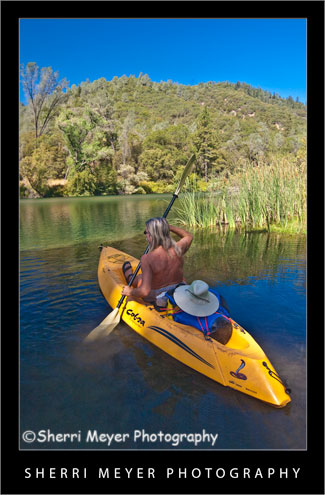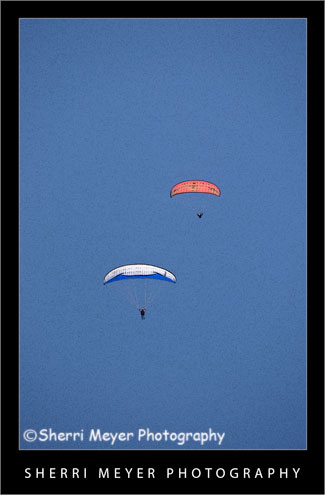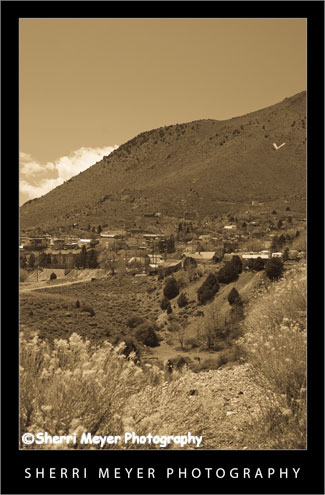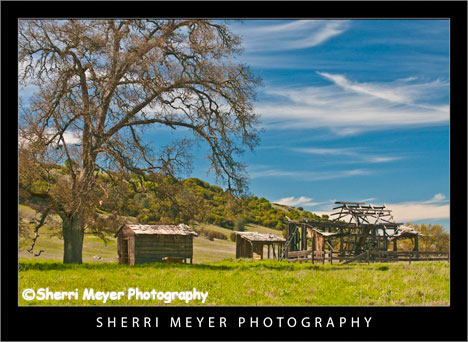Paraglider flying over the Cronan Ranch, Pilot Hill, California.
This week is the week for starting new things. On Monday, I started “Monday Makeover.” Today, I am starting something else new and exciting. I am going to post a photo that makes me say “WOW.” But, that’s not all. I’m going to tell you why I think it qualifies as a WOW photo.
5 reasons why this photo makes me say WOW!
Feeling or emotion – The first thing I get when I look at this photo is a feeling. While I can’t actually say I know what it feels like to take off like this guy is doing, I can feel it in the photo.
Composition – I love the composition. The elements in the photo are well balanced and are very pleasing to the eye.
Color – The color really pops in this photo. I did use the Nikon D300 preset for Lightroom, to add a little punch to the color.
Lighting – Even though this photo was taken in April at 1:40 in the afternoon, the lighting works for me. The way the wing is illuminated by the sun really catches my eye.
Timing – The fact that this was shot during take off makes it a really strong image too. These guys don’t always get enough lift to get off the ground.
Don’t go away just yet. I am also going to recommend that you look at this WOW photo by Kathleen Connally. If you would like to suggest a particular photo to be included in an upcoming Wednesday’s WOW post, please send me an email @sherri@sherrimeyer.com.
NOTE: The idea for “Makeover Monday” and “WOW Wednesay” were both inspired by junk email or snail mail I have saved. I knew they would come in handy for something someday!
Thank you for visiting. If you would like to leave a comment, simply click on the “comments” link (add your message in the box) at the bottom of this post.
You can also sign up for a “free” subscription to this Blog. Just look in the upper right hand side of the Blog under “Subscribe to Sherri’s Blog.” Then, either click on the orange button, or enter your email address and click on “subscribe.”
Visit our Stock Photo Website for links to photo galleries.